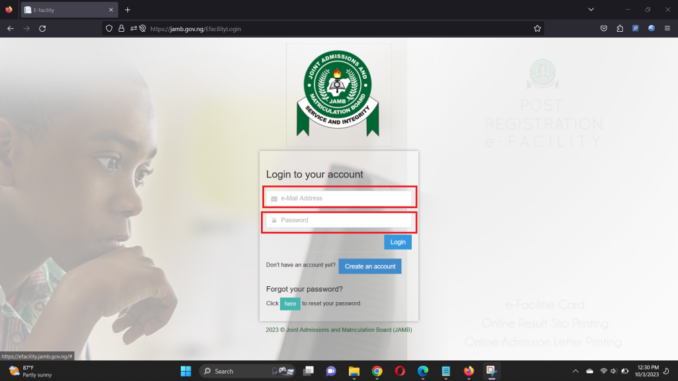
Are you encountering difficulties logging into the JAMB E-facility portal? Are you searching for solutions to recover your JAMB password? Perhaps you’re interested in exploring alternative techniques for accessing the JAMB portal e-facility without relying on your email address.
If any of these scenarios resonate with you, stay tuned as we delve into comprehensive insights about the JAMB e-facility site, covering login procedures and addressing potential login issues. The introductory phase is complete; let’s delve into the details.
Understanding JAMB E-facility
The Joint Admission Matriculation Board (JAMB) has developed the JAMB e-facility portal, a website designed for students to execute various tasks related to UTME tests and the admissions process.
This online portal serves as a repository for student databases and information pertinent to JAMB and the Nigerian admissions system.
Functions on the JAMB E-facility Portal
The JAMB e-facility portal offers a range of functionalities, including:
- Verification of admission status.
- Checking UTME results.
- Data correction.
- JAMB regularization.
- Uploading O’level results.
- Submission of an indemnity form.
- Updating your student profile.
- Printing your admission letter and mock result.
- Changing your JAMB password.
- Applying for transfer via the JAMB e-facility portal.
Accessing the JAMB E-facility Portal
To log in to the JAMB e-facility portal, follow these steps:
- Open your web browser on your PC or smartphone, preferably using Chrome.
- Navigate to the JAMB e-facility portal at portal.jamb.gov.ng/efacility/.
- Enter your email and password into their respective fields.
- Click the ‘login’ button to gain access to your profile on the JAMB e-facility portal
JAMB CAPS Login and Admission Letter Retrieval
Some individuals may suggest that candidates should accept their admission on “JAMB CAPS” rather than the e-facility portal. It’s crucial to clarify that JAMB CAPS and the JAMB e-facility portal are synonymous; they refer to the same platform. Whether you use the term JAMB CAPS or efacility, you’re addressing one and the same system. Here’s a brief guide on how to log in to JAMB CAPS:
Accessing the JAMB CAPS Portal
To log in to the JAMB CAPS portal, follow these steps:
- Open your web browser on your PC or smartphone, preferably using Chrome.
- Visit the JAMB CAPS portal at portal.jamb.gov.ng/efacility/login.
- Enter your registered JAMB email and password into the designated fields.
- Click the ‘login’ button to access your profile or account.
JAMB Admission Letter Retrieval
As mentioned earlier, you can review and print your JAMB Admission letter via the JAMB e-facility portal. Here’s how to do it:
- Visit the JAMB e-facility portal at https://portal.jamb.gov.ng/efacility/.
- Log in to your profile using the steps outlined above.
- On the sidebar or homepage, click on the “Admission Letter” tab.
- The portal will automatically generate a transaction ID for this service, displayed on the confirmation page.
- Review the transaction ID details for accuracy before confirming.
- After confirming, click the “Continue” button to proceed with the payment.
- Provide your card details to complete the payment process.
- Once payment is successful, input the Year of Exam and your JAMB Registration Number.
- Your admission letter will be displayed on the screen.
- Connect your printer to your PC or smartphone and print the admission letter.
JAMB Regularization Login
JAMB Regularization is the process of ensuring that the JAMB Board validates or confirms the admission offered by your school. It involves adding your admission status to the Board’s database to prevent issues when printing the admission letter.
Completing JAMB Regularization on the JAMB e-facility Portal:
- Head to the nearest JAMB-accredited center or CyberCafe.
- Provide all required JAMB regularization documents, including O’level results, Matriculation Number, Matriculation Year, course, personal details, etc.
- Pay the necessary service charges: ₦5,000 for candidates with a valid JAMB registration number and ₦8,500 for those without a registration number.
- A JAMB official will verify your details post-payment.
- The official will then undertake the regularization process on the JAMB e-facility portal on your behalf.
- Receive a printout from the assisting official.
- Submit the printed form to your school’s admission officer, who will sign and forward it to the JAMB office in your institution’s state or Abuja.
- Expect notifications from JAMB concerning the regularization process.
Checking JAMB Regularization Status on the e-facility portal:
- Visit the JAMB e-facility portal to commence the process.
- Log in using your JAMB email and password as detailed earlier.
- Click on the “Check Admission Status” option post-login.
- Choose your Exam Year and input your Registration Number in the respective fields.
- Click “Check Admission Status” to view your status.
- If you find the admission offered by the school on your profile, the JAMB regularization process was successful.
- Print the admission letter following the previously mentioned steps.
Retrieving Your JAMB Password:
Recovering your JAMB password can be done through three methods: JAMB Portal, SMS, or email.
Recovering Your JAMB Password on the JAMB E-facility Portal:
- Access the JAMB password reset link at http://portal.jamb.gov.ng/eFacility./forgot.
- Provide your JAMB email address and date of birth.
- Click “Get Password Reset Link.”
- A link will be sent to your email address.
- Check your email for the latest message with the subject “JAMB e-Facility – Password Reset.”
- Open the email and click the “Reset my Password” link.
- You will be redirected to a page where you can enter your new password.
- Confirm the new password.
- Click the “Change Password” tab to finalize the process.
- Receive a notification from JAMB confirming your successful password change.
Recovering Your JAMB Password via SMS:
Text “Password (space) email” to 55019 from the phone number associated with your JAMB profile. For instance, send “Password [email protected]” to 55019 or 66019. A message containing your password will be sent to you.
Recovering Your JAMB Password via Email Address:
Retrieve your password by revisiting the email you received from JAMB upon creating your profile. This email includes all your information, such as your password and date of birth.
Significance of Utilizing the JAMB E-facility Portal:
The JAMB e-facility portal offers several benefits, including:
- Access to multiple functions in one location.
- Streamlined completion of various tasks.
- Assurance of a secure platform for your data.
- Enhanced security to prevent unauthorized access to your profile.
Drawbacks of Using the JAMB Website:
• Internet Connectivity Issues: Poor internet connectivity may hinder logging into your account. • Device Compatibility: Accessing your profile may be challenging without a compatible device. • Change in Website URL: Note that the JAMB website has changed from www.jamb.org.ng to www.jamb.gov.ng.
JAMB Portal Is Not Opening:
Possible reasons and solutions for the JAMB e-facility portal not opening:
- Mobile Data Turned Off: Ensure your mobile data is on before accessing the portal.
- Insufficient Data: The portal may not load with inadequate data. Confirm your active data plan before visiting the JAMB website.
- Spelling Errors: Typing errors in the website URL could prevent access. Type accurately to avoid issues.
- Poor Internet Service: Weak or unstable internet service may hinder the page from opening. Check back later when the connection improves.
Error 404:
This indicates an attempt to access the former portal. Please use the updated portal to check if the issue persists.
In Conclusion:
The JAMB Portal serves as a comprehensive platform for efficiently completing various tasks. Safeguard your password, and avoid sharing account information to prevent potential scams when making payments for JAMB-related services.
Leave a Reply